Title lorem
Lorem ipsum dolor sit amet consectetur condimentum.
New Currency Module, making it more flexible, customizable, and partner-friendly. Here’s what’s new:
Two-Way Currency Conversion – Users can now swap currencies and convert values both ways, not just from GBP. This feature supports the G10 currency list for seamless conversions.
Customizable Margins – We’ve added new fields within the module, allowing clients to manually adjust margins for more control over conversion rates.
Seamless Partner Integration – A new iframe option enables embedding on partner websites, and the “Get a Quote” button can now link directly to a partner landing page.
Brand Visibility with Caxton – For iframed versions, a “Provided by CAXTON” message and logo now appear at the bottom of the calculator, linking to the Caxton website for transparency and brand recognition.
This tutorial will guide you through the key features and settings of the updated Currency Converter Module. You’ll learn how to enable two-way currency conversion, adjust margins, integrate the module via iframe, and customize the “Get a Quote” button for partner pages. Follow the steps below to set up and maximize the module’s functionality.
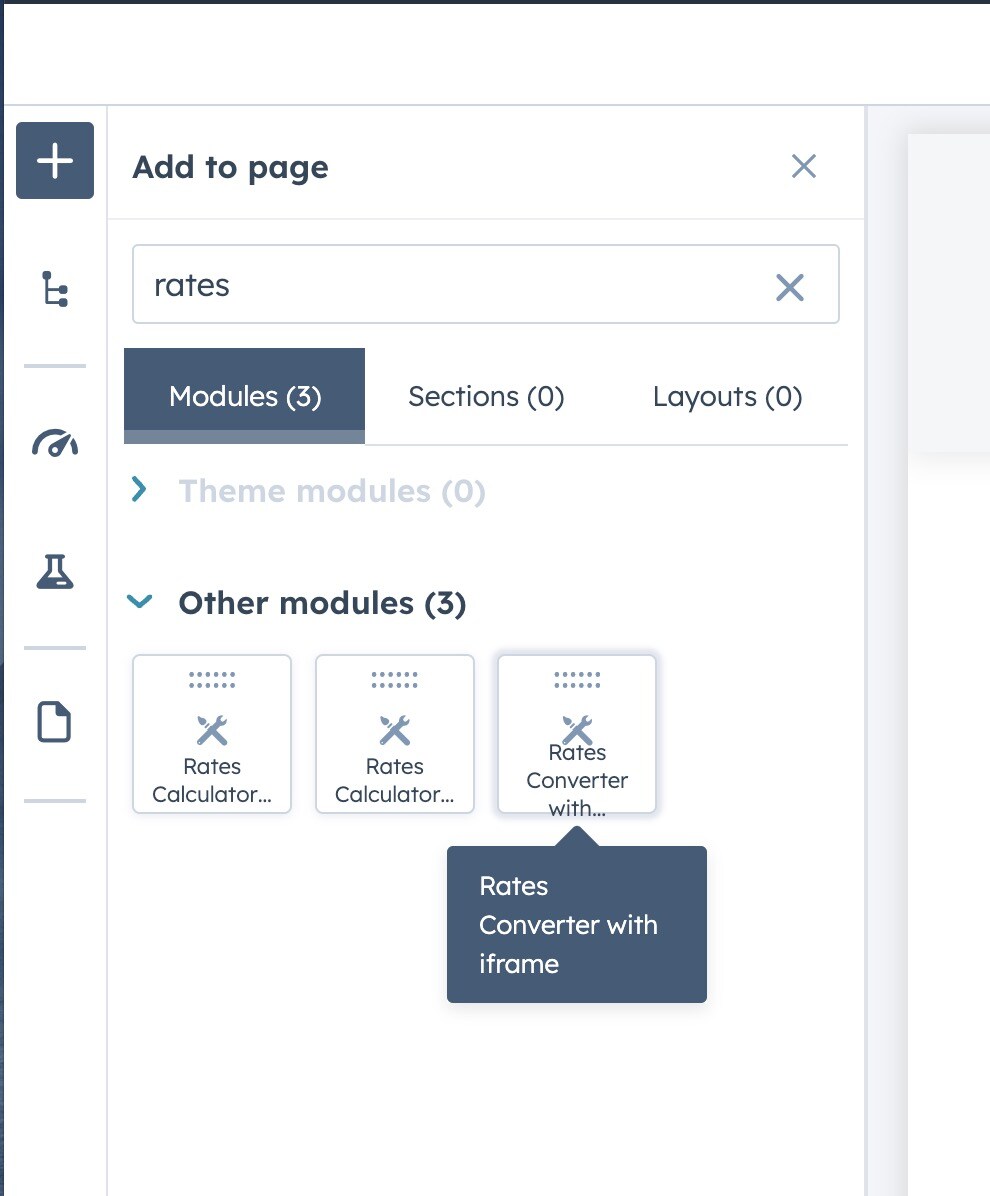
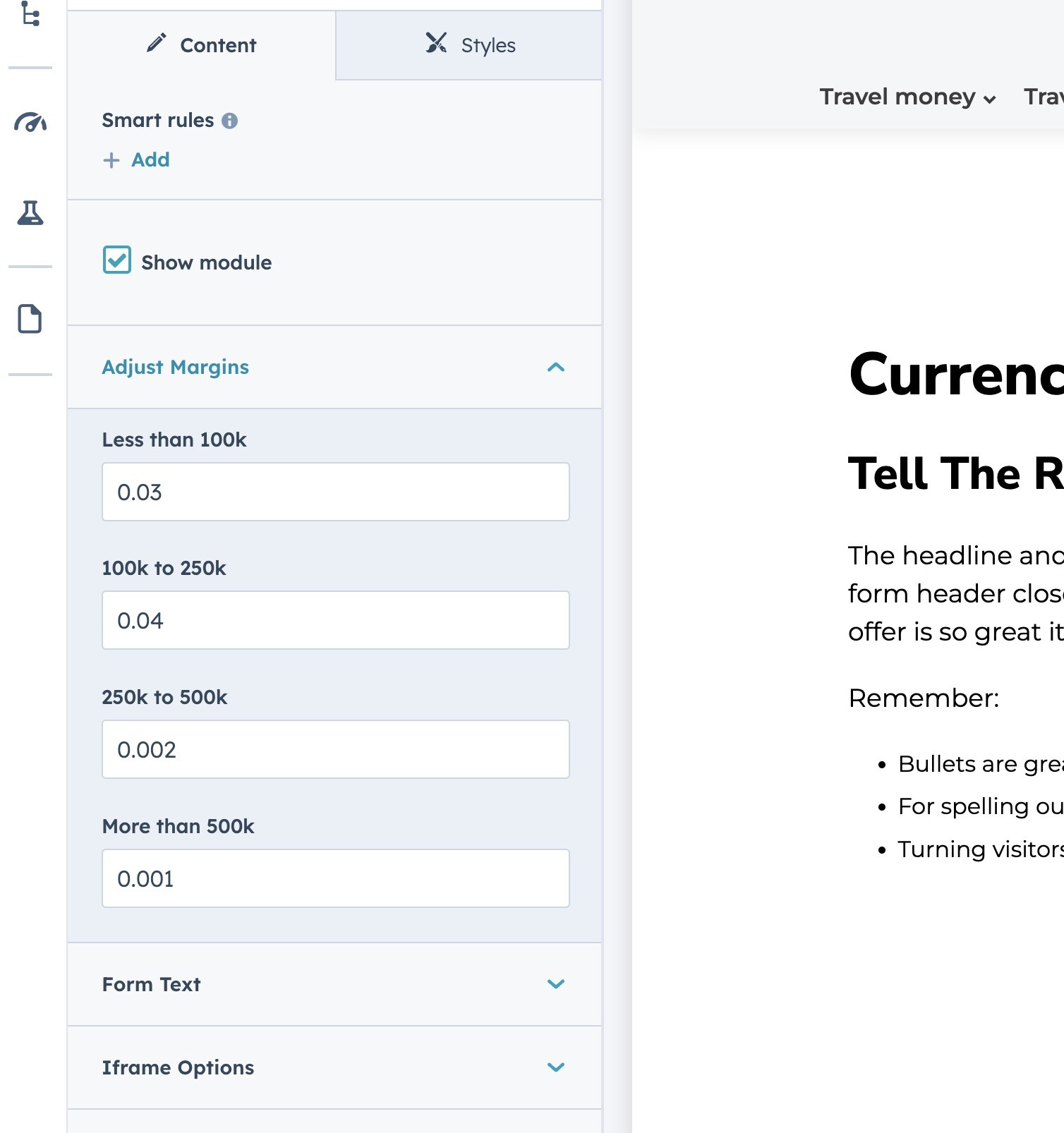
The Rates Converter module allows you to manually adjust exchange rate margins based on the transaction amount.
The margin values are stored within the module settings and can be customized based on client needs.
To customize the text displayed in the Rates Converter module, follow these steps:
Pop-up Modal Configuration

To create a dedicated iframe-friendly page for partners, follow these steps:
This page will be embedded on partner websites using an iframe, ensuring a seamless experience.


To ensure seamless integration with partner websites, follow these steps:
1. Publish the updated iframe page after making changes to the module.
2. Replace the placeholder URL in the iframe code below with the live page URL.
3. Share the updated iframe code with the partner for embedding on their website.
<iframe src="https://caxton.io/partner-name-iframe-url" width="100%" height="600" style="border: none;" allowfullscreen loading="lazy"></iframe>